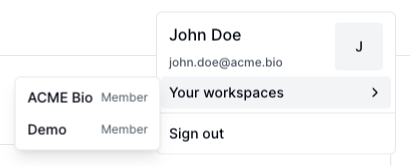Account
Learn how to open and configure your Cradle account.
Access Cradle by accepting your workspace invite or logging in through your organization's SSO (Single Sign-On). If SSO auto-add or SCIM is configured your account is created automatically and you can directly login via your workspace URL.
Your workspace admin controls account access and available login methods. By default you can login using email and password credentials, Google or Microsoft accounts.
When logging in using default login methods you will be asked to set up multi-factor authentication (MFA) or a passkey. If SSO is enabled for your workspace you need to authenticate through your organization's chosen identity provider.
Security
By default you will need to set up MFA or a passkey to secure your account and prevent unauthorized access. When SSO is enabled for your workspace authentication rules from your internal identity provider will be applicable.
Multi-factor authentication (MFA)
You can set up MFA via an authenticator app using Google Authenticator, 1Password, Microsoft Authenticator or Authy.
If you lose your access to your authenticator app reach out to your Customer Success Manager.
Passkeys
Passkeys provide a more secure authentication method. They allow you to sign in using your fingerprint, face or screen lock.
Configuring your account
To configure account click on your profile in the top right of the platform. Click on your profile name to open the account settings.
Within your account settings you can set a profile picture and adjust the name displayed in the platform. To change the email connected to Cradle contact your workspace admin or Customer Success manager.
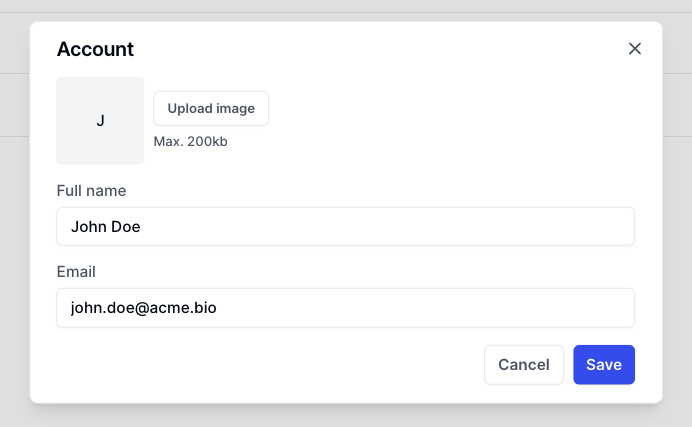
Viewing workspaces
The profile section shows the workspaces you are a part of.