Workspace & Authentication
Learn how to configure your workspace, set up Single Sign-On, and invite team members.
When you start with Cradle, your Customer Success manager creates a workspace for your organization and assigns one or more admins. This workspace is the central hub for all data and projects. Data cannot be shared across workspaces, everything imported to your workspace remains private to your organization.
To configure the workspace click on your profile in the top right of the platform and click on your workspace name.
Configuring authorization
As and admin you can configure authorization and login methods. By default your members of your workspace can authenticate using the following methods:
- Email and password. Set up an account using email and password credentials.
- Google account. Authenticate using a google account.
- Microsoft account. Authenticate using a Microsoft account.
Single Sign-On (SSO) & SAML
Workspace admins can configure Single Sing-On (SSO) to create a more secure authentication experience. SSO requires users to authenticate through your organization's identity provider. Cradle supports most identity providers by supporting both OpenID Connect and SAML (Okta, Google Workspace, Entra ID and others).
To set up SSO for your workspace, click on your profile in the top right of the platform. Navigate to your workspace settings and click on Set up SSO. Go through the instructions specific to your identity provider, this is typically done with an organization IT admin.
If you encounter any issues with SSO setup contact your Customer Success manager.
Domains
When you configure SSO you will have to set up a domain for your workspace. You will need to verify a domain to successfully add it your workspace, this is typically done with an organization IT admin or your Customer Success manager.
Once SSO is enabled, all workspace members in your domain must log in via SSO by default, disabling other login methods. If you invite guests outside of your domain they will still be able to access using the default authentication methods. To enforce SSO for users outside your domain contact your Customer Success manager.
As an admin, you can set one or multiple domains. By default all users who you invite will be able to access Cradle if you send them an invite. To only allow invites for approved domains contact your Customer Success manager.
Multi-factor authentication (MFA) and passkeys
When SSO is configured, workspace members follow the Multi-factor Authentication (MFA) requirements set by your identity provider. For workspaces that don't have SSO enabled, all users will be forced to enable MFA. Passkeys are optional. Learn more about setting up MFA or passkeys in Account.
Adding users
Workspace members can view all projects within the workspace. There are no limits on the number of users per workspace. As an admin, you can send individual invitations or configure automatic user provisioning based on your login method.
Automatic user provisioning is available when SSO is configured for your workspace. This feature can be enabled or disabled as needed.
SCIM / Directory sync
Configure directory synchronization for secure automatic user provisioning. This feature is only available when SSO is configured. To set up directory synchronization for your workspace, contact your Customer Success manager.
Directory synchronization (using SCIM) automatically syncs user accounts, groups, and identity information between your organization's source directory (such as Google Workspace, Active Directory, or Azure AD) and Cradle. When users are added to your synchronized groups, they automatically gain access to Cradle. When accounts are removed, access is immediately revoked.
Setting up SCIM is typically done with an IT admin from your organization.
Manually invite users
To invite members to your workspace, click on your profile in the top right of the platform. Navigate to Members to see an overview of all current members of the workspace.
If you've configured domain restrictions, users with unauthorized email addresses cannot access your workspace.
Customizing your workspace
As a workspace admin, you can modify your workspace name, URL, and company logo to match your organization's branding.
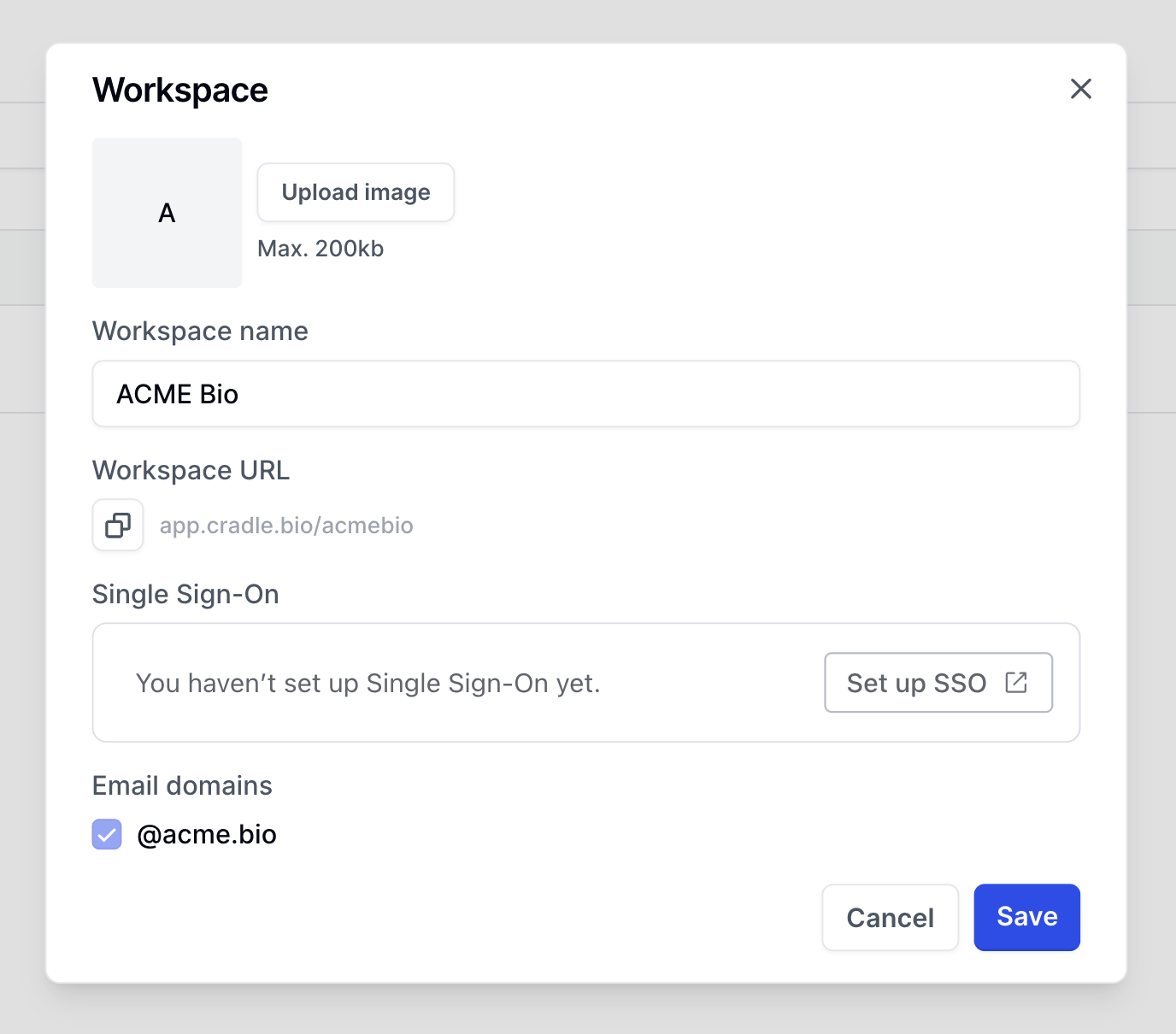
Deleting workspaces
To delete a workspace, reach out to your Customer Success manager.