Importing your data
Learn how you import a file and add it to a table.
Import your data files through either the web interface or API. Cradle supports .csv, .tsv, and .xlsx file formats. API uploads additionally support .parquet format. The maximum file size is 100MB, for larger files split them into smaller files before import.
File requirements
Before uploading, ensure your data meets the formatting requirements below.
Protein sequence
Your protein sequence data must follow these formatting rules:
Sequence formatting requirements:
- Use only capital letters for canonical amino acids.
- If you have multiple measurements for the same sequence, report them as separate rows rather than grouping or averaging them.
| Supported | Unsupported |
|---|---|
| A C D E F G H I K L M N P Q R S T V W Y | -_ * . ; : |
Clean amino acid sequences
Assay data
Your assay measurements must be properly formatted for accurate model training:
Data formatting requirements:
- Each cell must contain either a numeric value or be empty
- Use empty cells or
NaNfor missing values - Never use zeros to represent missing data
Using zeros instead of empty cells for missing values will cause models to incorrectly learn associations between sequences and extremely low measurement values, compromising training quality.
Importing your file
After preparing your data you are ready to import your file. You can import data to tables through the UI or API.
- UI
- API
To upload a file in the UI, go through the following steps:
- 1
Start the import
Click
+ New importto begin the process. - 2
Upload your file
Select the file you want to import. Verify that the correct number of rows and columns were detected.

- 3
Select destination table
Choose the table where you want to add your data.
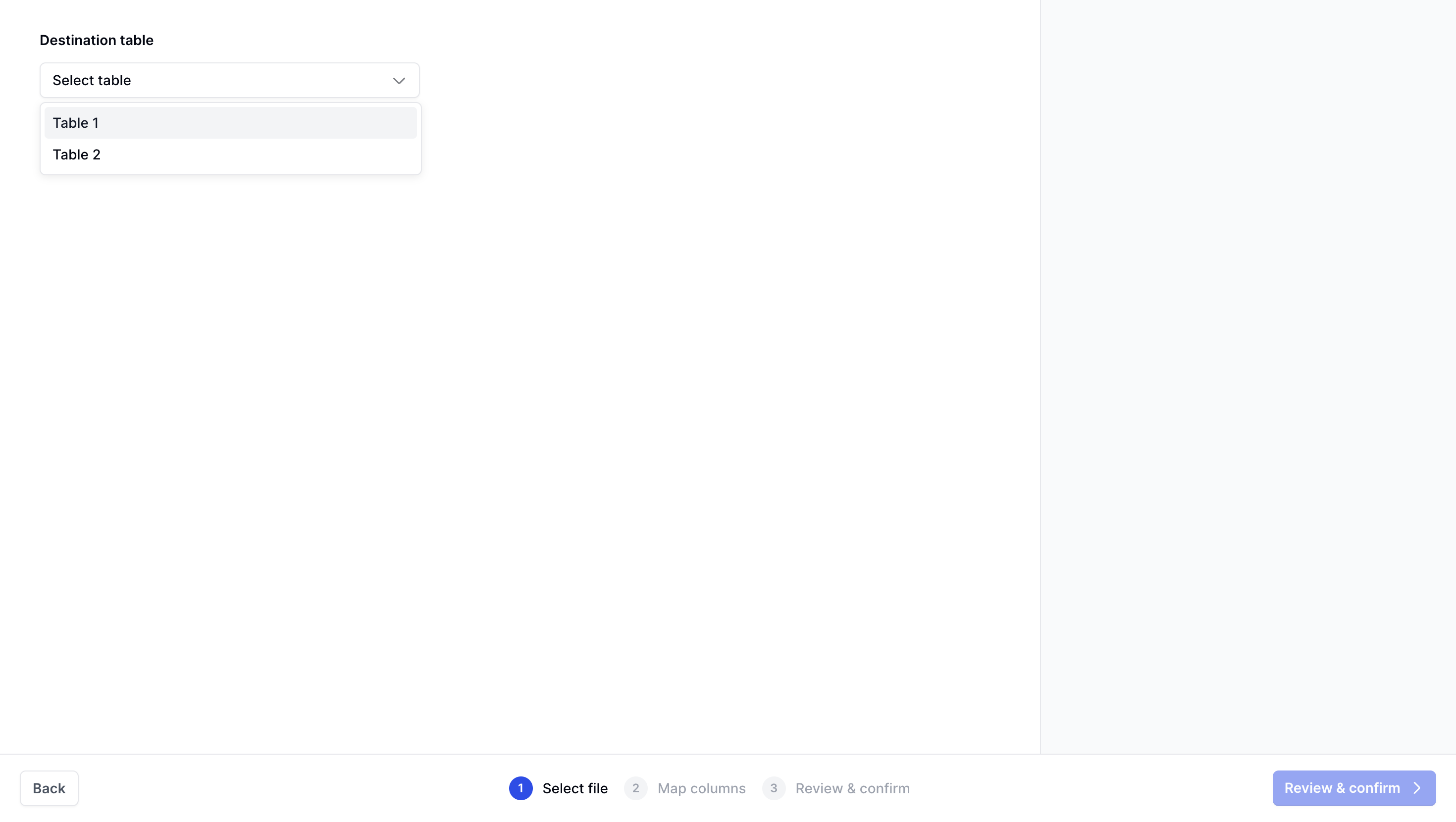
- 4
Map columns
Match the columns in your file to the corresponding columns in the destination table schema.

- 5
Review and confirm
Review the data mapping and click
Finish importto complete the process.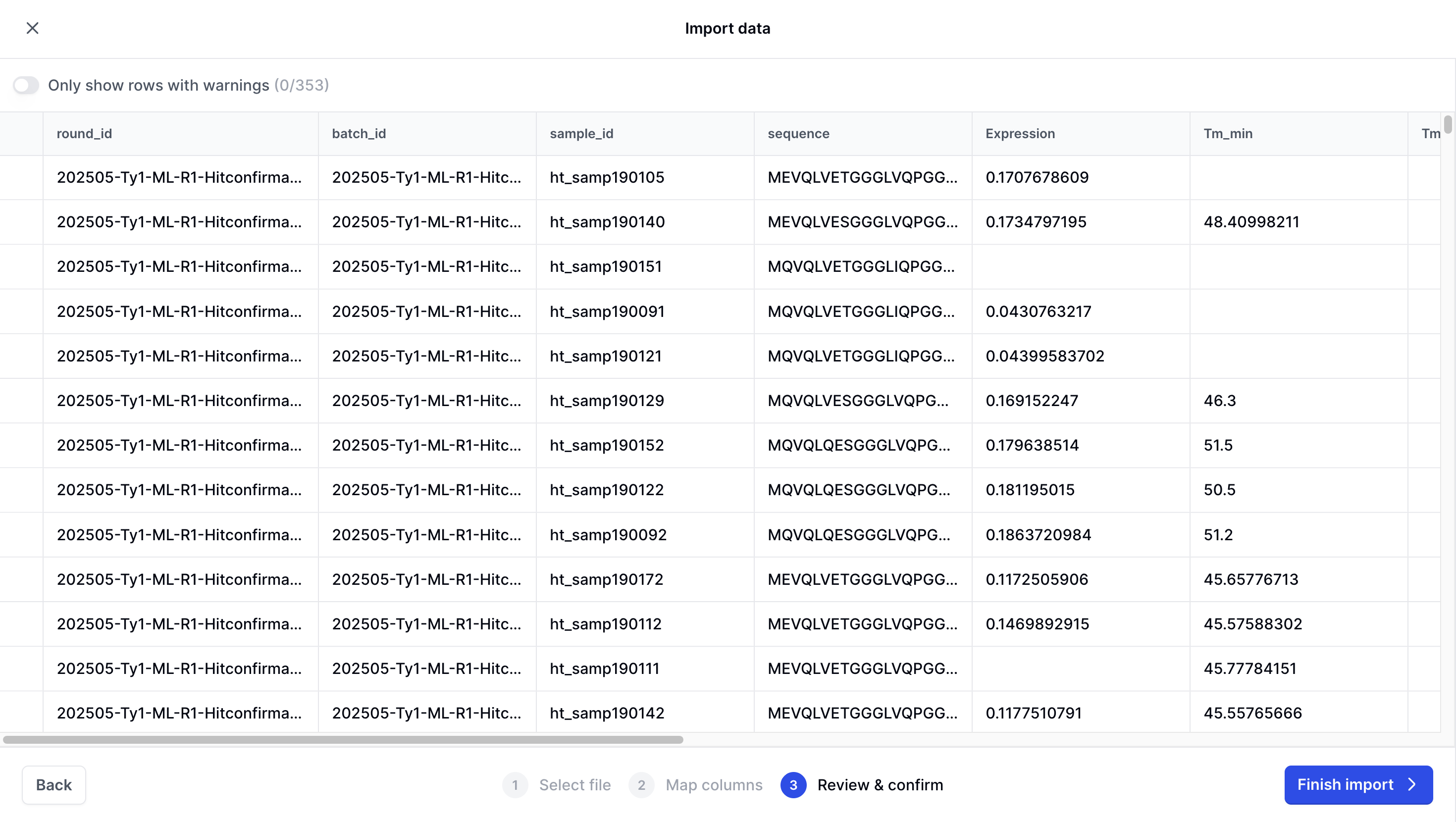 Your file structure must match the destination table. If there are data type conflicts, you'll be prompted to resolve them before proceeding.
Your file structure must match the destination table. If there are data type conflicts, you'll be prompted to resolve them before proceeding.
Your data is now imported. View it by navigating to Data and selecting your destination table.
To upload a file in the API, go through the following steps:
- 1
Create a load
Use
POST /v2/workspace/{workspace}/data/load:createto create a data load. Specify the context and table references you want to import the data file to.requiredContextProject (object) or ContextRound (object) (Context)The context the loaded data will be associated with. The data will either live within a Project (visible to all rounds) or within a specific Round of a project (visible only to that round).
object (Tables)A map of table references to table schemas. The map keys define the tables for which data is uploaded. The map values define the schema and file format for a given table.
{- "context": {
- "kind": "PROJECT",
- "project_id": "string"
- "tables": {
- "property1": {
- "columns": [
- {
- "type": "BOOL",
- "name": "string",
- "metadata": {
- "description": "string",
- "deprecated": false
- "nullable": true
- "format": "CSV"
- "property2": {
- "columns": [
- {
- "type": "BOOL",
- "name": "string",
- "metadata": {
- "description": "string",
- "deprecated": false
- "nullable": true
- "format": "CSV"
- 2
Upload your file
Upload your file using
POST /v2/workspace/{workspace}/data/load:uploadFile. This stages your file in cloud storage but doesn't ingest it yet.Verify the upload using
POST /v2/workspace/{workspace}/data/load:listto check for errors. - 3
Finalize data load
Complete the import using
POST /v2/workspace/{workspace}/data/load:finalizeto ingest your file into the destination table.
You have now successfully imported the file into the platform. To view the recently imported data use POST /v2/workspace/{workspace}/data/load:list or go to Data in the UI.
Undoing a load
If you need to remove an imported file due to errors, you can undo the import through the API. This removes the data from new table versions without permanently deleting it.
Undo a load:
Use POST /v2/workspace/{workspace}/data/load:undo
Restore a undone load:
Use POST /v2/workspace/{workspace}/data/load:redo